| |
Table of Contents - What Is Pay Real Estate Taxes Online?
- Why Is My Email Address Needed?
- Where Can I Find the Department Number, Ticket Number and Amount?
- How Do I Pay Real Estate Taxes?
- Department Number & Ticket Number
- Parcel Number
- Name
- Account Number
- Total Bill
- Bill Detail
- On Line Payment Checkout
- Pay by Credit Card
- Do Additional Charges Apply for Paying Online?
|
|
| |
| Pay Real Estate Taxes enables online payments for property tax bills received from New Kent County. |
| Back to Top |
|
| |
| Your email address is a unique identifier used to combine all your tickets marked for payment into one lump sum. |
| Back to Top |
|
| |
| Please refer to your Tax Bill. |
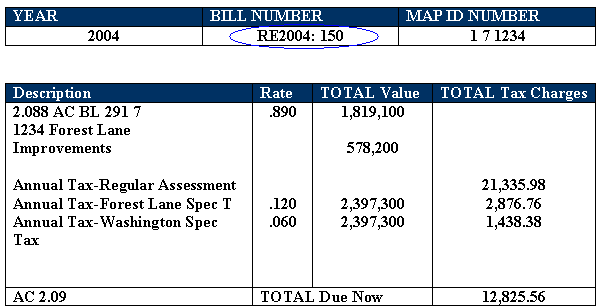 |
| Back to Top |
|
| |
| On the first screen, enter your email address and then press OK button. |
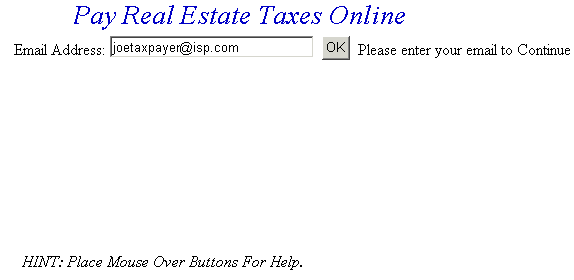 |
| OK |
|
| On the Pay Real Estate Taxes Online Screen, press the button containing your preferred method for finding tax information: Department & Ticket Number, Parcel Number, Name or Account Number. |
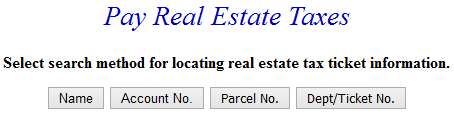 |
| Back to Top Pay Using Department & Ticket Number Pay Using Parcel Number Pay Using Name Pay Using Account Number |
|
| Pay Using Department Number & Ticket Number - Enter the Department Number and Ticket Number. Verify the numbers are correct, press the Search button and the Total Bill screen is displayed. |
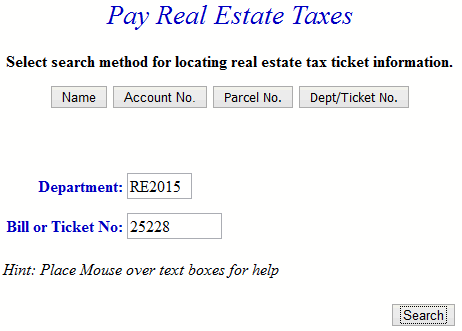 |
| Back to Top Proceed to Total Bill |
|
| Pay Using Parcel Number - Enter the Parcel Number. Verify the numbers are correct, press the Search button and the Total Bill screen is displayed. |
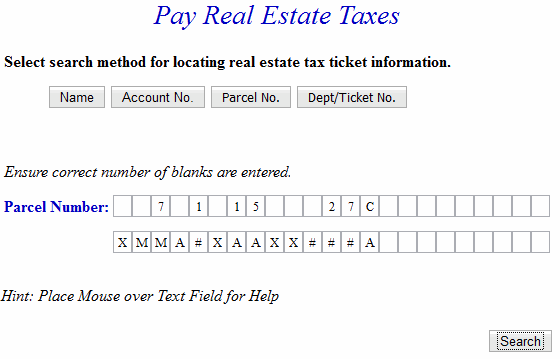 |
| Back to Top Proceed to Total Bill |
|
| Pay Using Name - Enter Name and press the Search button. |
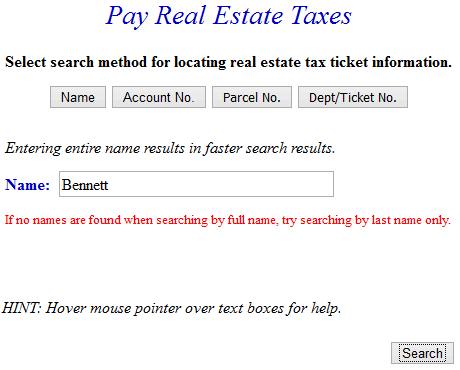 |
| Press the Select link next to the correct Name to view tickets. |
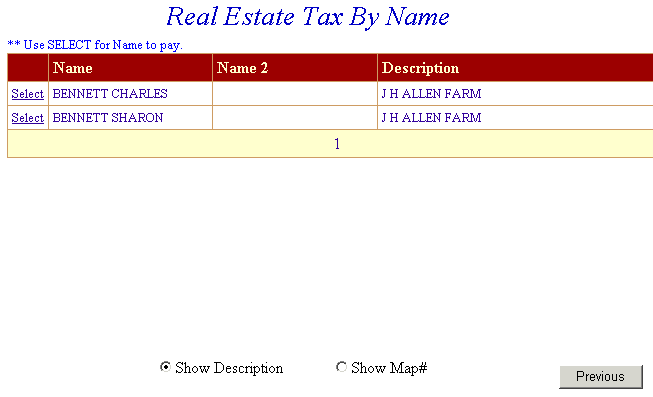 |
| Back to Top Proceed to Total Bill |
|
| Pay Using Account Number - Enter the Account Number. Verify the numbers are correct, press the Search button and the Total Bill screen is displayed. |
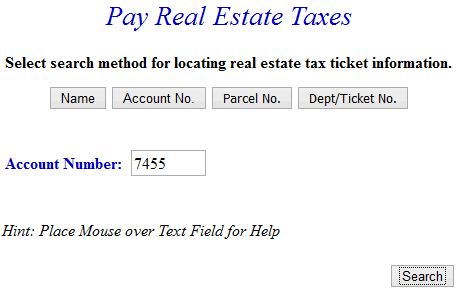 |
| Back to Top Proceed to Total Bill |
|
| Total Bill Screen - The full amount due is shown in the Enter Amount You Wish To Pay Today field, but you can pay a different amount by replacing the figure shown. To view bill details, click Details next to the desired ticket. If you wish to search for another ticket and attach it to the current bill before payment is made, press the Pay another R/E Bill button. To pay the current bill only, press the Checkout button. If the information shown is incorrect, press the Return to Search button and return to the Pay Real Estate Taxes Online screen. |
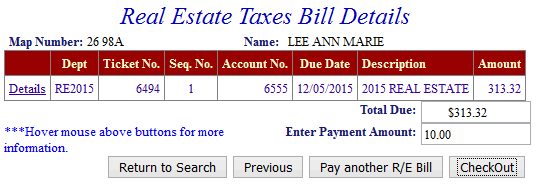 |
| Back to Top View Bill Detail Screen Checkout Return to Search |
|
| Bill Detail Screen - This screen contains additional information about the tax bill. Press the Previous button to return to Total Bill screen. |
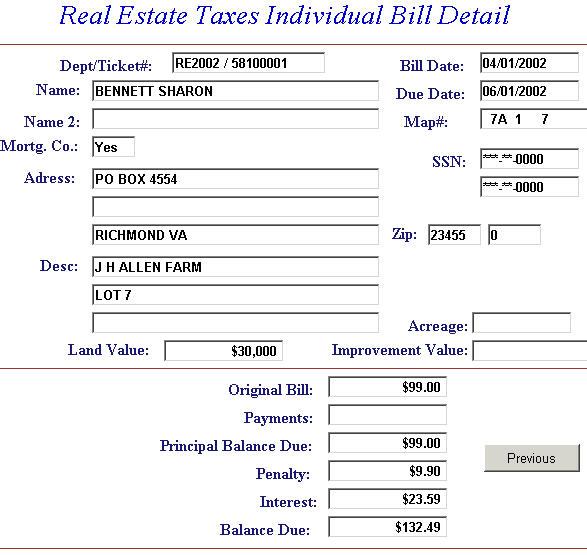 |
| Back to Top Return to Total Bill |
|
| Online Payment Checkout - The Total Payments field displays the elected payment amount for the attached bills. All tickets can be removed by pressing the Clear Shopping Cart button. For credit card payments, press Pay by Credit Card button. |
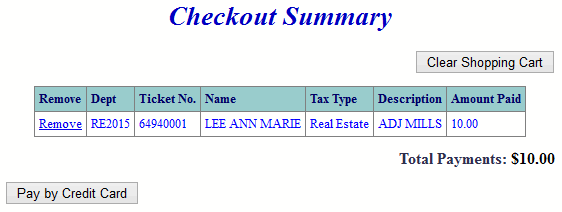 |
| Back to Top Pay by Credit Card |
|
| Pay By Credit Card - Payment Amount + Convenience Fee = Total Due. Press Proceed to Payment button to enter Credit Card information. |
| |
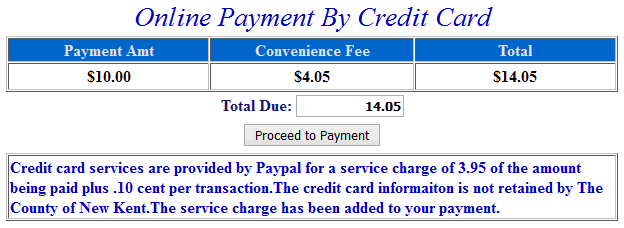 |
| |
| Input Credit Card and Billing Information and then press the I Authorize this transaction button. Pressing Reset button clears data from all information fields. |
| |
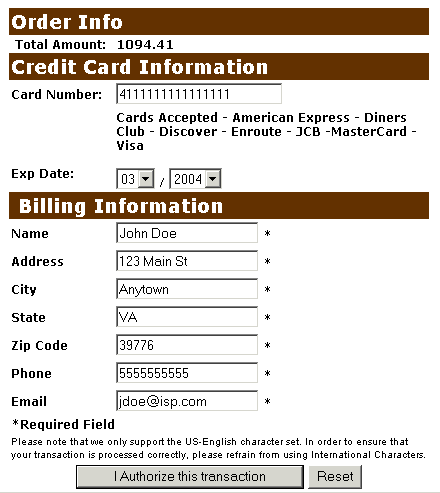 |
| |
| This screen shows Credit Card information as entered on the previous screen. Verify all information is correct and then press Submit Transaction for Processing button. Press Back button on browser if information is incorrect. |
| |
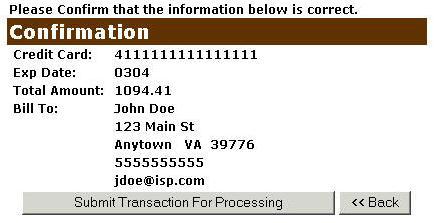 |
| |
| This screen announces if the transaction was approved. IMPORTANT: You MUST press the **REQUIRED: Complete Transaction button for the transaction to be applied to your property tax bill. |
| |
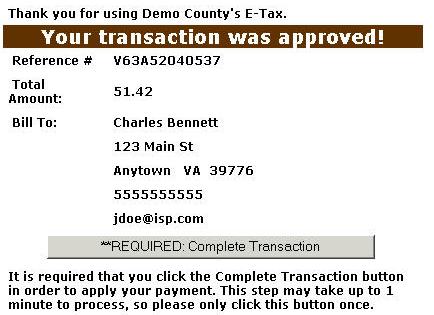 |
| |
|
| An online receipt is displayed. We recommend you print this receipt for your records. |
| |
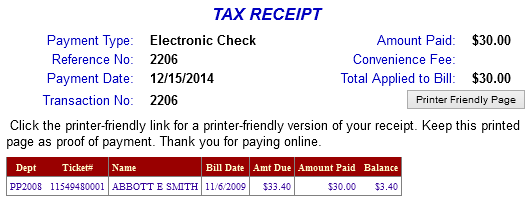 |
| |
| Back to Top |
|
| |
| |
| For Credit Card Payments: The convenience fee is a service charge of 2.95% per transaction. The Convenience Fee is charged by PayPal and our Merchant Account for Accepting Credit Cards Online. The fee is automatically added to your Total Bill. |
| Back to Top |
|